How to install watsapp on computer.
There are two options to use watsapp on PC. First is using BLUESTACK and the second option is installing via watsapp official website. Installing with BLUESTACK is simple and most popular method to install watsapp and other mobile Android application on PC. Not only Watsapp you can also install other popular messanger like WECHAT, HIKE etc. Follow these easy steps to install watsapp.
Install Watsapp for PC/LAPTOP using Bluestack :
- Download Bluestacks from here
- Install it on your System
- Now open Bluestacks and then go to My apps.
- search for watsapp in the search bar.
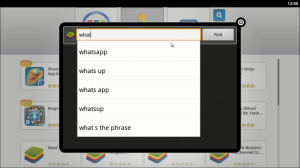 |
| Search for watsapp to install |
- you will be asked to sign in to your Google Account. Enter your gmail id and password.
- Now select the Mobile device which you have synced your Google account. (I used Virtual box so I am using Virtual device)
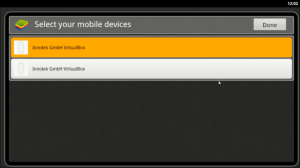 |
| Installing watsapp via Bluestack |
- Now again search for the Watsapp and download it from the playstore.
- Now you need to Choose your country and enter your Phone number.
- A verification code will be send to your Mobile enter thats number.
- Done!!! you can use watsapp on your PC now. you will be asked to put your Name and Profile pic.
In case if you are facing any difficulty kindly let me know. comment here in the Comment section. You will be get helped by our team. Thanks for staying here. Do remember to subscribe to us so that you will be updated with every A1 BLOGGER SEO post.




Leave a Reply