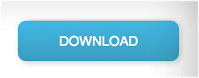 |
| css button demo for Blogger |
This button has been created in Pure CSS3 it means any image or javascript code is not used. This button may be really helpful for game/software download blogs. So a live working demo of this button can be seen by clicking the below button. You will see the button at the end of the post.
How to Add Download Button in Blogger:
Follow these steps in your blog.
- Go to your blogger desgboard
- Click on template
- Click on edit html
- press cntl+f and find this code </body>
- Just above paste the following code
<style>
.abt-button {
margin: 50px auto;
width: 200px;
}
/* Get this button at AllBloggerTricks.com */
.abt-button a {
background: -moz-linear-gradient(center top , #00B7EA 0%, #009EC3 100%) repeat scroll 0 0 transparent;
color: white;
display: block;
font: 17px/50px Helvetica,Verdana,sans-serif;
height: 50px;
text-align: center;
text-decoration: none;
text-transform: uppercase;
width: 200px;
position: relative;
z-index: 2;
/*TYPE*/
color: white;
font: 17px/50px Helvetica, Verdana, sans-serif;
text-decoration: none;
text-align: center;
text-transform: uppercase;
/*GRADIENT*/
background: #00b7ea; /* Old browsers */
background: -moz-linear-gradient(top, #00b7ea 0%, #009ec3 100%); /* FF3.6+ */
background: -webkit-gradient(linear, left top, left bottom, color-stop(0%,#00b7ea), color-stop(100%,#009ec3)); /* Chrome,Safari4+ */
background: -webkit-linear-gradient(top, #00b7ea 0%,#009ec3 100%); /* Chrome10+,Safari5.1+ */
background: -o-linear-gradient(top, #00b7ea 0%,#009ec3 100%); /* Opera 11.10+ */
background: -ms-linear-gradient(top, #00b7ea 0%,#009ec3 100%); /* IE10+ */
background: linear-gradient(top, #00b7ea 0%,#009ec3 100%); /* W3C */
filter: progid:DXImageTransform.Microsoft.gradient( startColorstr='#00b7ea', endColorstr='#009ec3',GradientType=0 ); /* IE6-9 */
}
.abt-button a, .abt-button p {
-webkit-border-radius: 10px;
-moz-border-radius: 10px;
border-radius: 10px;
-webkit-box-shadow: 2px 2px 8px rgba(0,0,0,0.2);
-moz-box-shadow: 2px 2px 8px rgba(0,0,0,0.2);
box-shadow: 2px 2px 8px rgba(0,0,0,0.2);
}
.abt-button p {
background: #222222;
color: #FFFFFF;
display: block;
font: 12px/45px Helvetica,Verdana,sans-serif;
height: 40px;
margin: -40px 0 0 10px;
position: absolute;
text-align: center;
transition: margin 0.5s ease 0s;
width: 180px;
z-index: 1;
/*TRANSITION*/
-webkit-transition: margin 0.5s ease;
-moz-transition: margin 0.5s ease;
-o-transition: margin 0.5s ease;
-ms-transition: margin 0.5s ease;
transition: margin 0.5s ease;
}
.abt-button:hover .up {
margin: -5px 0 0 10px !important;
}
.abt-button:hover .down {
line-height: 35px !important;
margin: -85px 0 0 10px !important;
}
.abt-button a:active {
background: #00b7ea; /* Old browsers */
background: -moz-linear-gradient(top, #00b7ea 36%, #009ec3 100%); /* FF3.6+ */
background: -webkit-gradient(linear, left top, left bottom, color-stop(36%,#00b7ea), color-stop(100%,#009ec3)); /* Chrome,Safari4+ */
background: -webkit-linear-gradient(top, #00b7ea 36%,#009ec3 100%); /* Chrome10+,Safari5.1+ */
background: -o-linear-gradient(top, #00b7ea 36%,#009ec3 100%); /* Opera 11.10+ */
background: -ms-linear-gradient(top, #00b7ea 36%,#009ec3 100%); /* IE10+ */
background: linear-gradient(top, #00b7ea 36%,#009ec3 100%); /* W3C */
filter: progid:DXImageTransform.Microsoft.gradient( startColorstr='#00b7ea', endColorstr='#009ec3',GradientType=0 ); /* IE6-9 */
}
.abt-button:active .up {
margin: -20px 0 0 10px !important;
}
.abt-button:active .down {
margin: -70px 0 0 10px !important;
}
</style>
After adding this code click on save and now follow the next step :
How to add css button on desired place in your blog :
So you have successfully added css code in your blog for inserting css animated button in your blog.
Now follow these steps to add Button where you want :
When you are creating a post click on html mode from compose. you will see this option in top left side Add the following code where you want to display the css button in your blog.
<div class=”abt-button”>
<a href=”#” target=”blank”>Download</a>
</div>
Now replace # with your link and text Download with your Button text.
All done…Enjoy!!!!!!
If you have any issue..Feel free to ask to me in comment section.



Leave a Reply