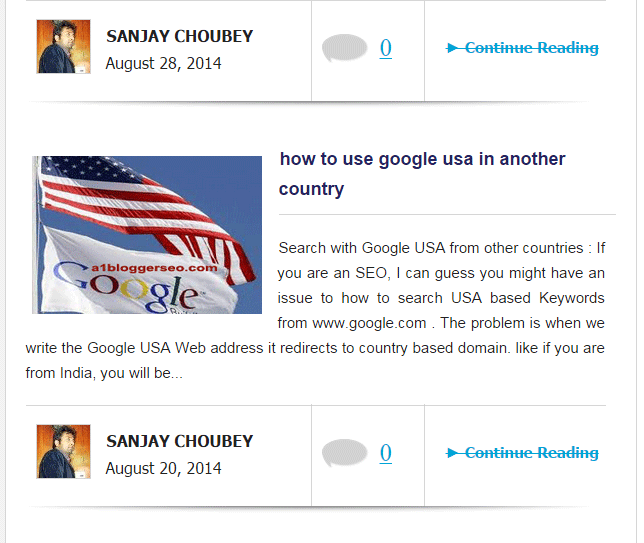 Labels in a Blogger Blog plays like a role of Category in wordpress with a help of which one can show a list of posts of a specific category. Although this feature is useful some times but in some Blogger templates it looks awkward so in some blogger blogs we need not to show label name. removing labels from Blogger posts increases the beauty of a Blog. A majority of Templates show the label name by default. To hide this you will need to do some changes in your template coding.You should read : Stylish Label Widget in Blogger
Labels in a Blogger Blog plays like a role of Category in wordpress with a help of which one can show a list of posts of a specific category. Although this feature is useful some times but in some Blogger templates it looks awkward so in some blogger blogs we need not to show label name. removing labels from Blogger posts increases the beauty of a Blog. A majority of Templates show the label name by default. To hide this you will need to do some changes in your template coding.You should read : Stylish Label Widget in Blogger
How to remove Blogger Labels from showing with the Posts :
- To do the same please follow the below step :
- Login to Blogger Dashboard
- Select your Blog
- Click on the Template and then Edit Html
- Press ctrl+f
- Find the below code
<b:includable id=’status-message’>
- you will see this code just below of the above code too.
<b:if cond=’data:navMessage’>
<div class=’status-msg-wrap’>
<div class=’status-msg-body’>
<data:navMessage/>
</div>
<div class=’status-msg-border’>
<div class=’status-msg-bg’>
<div class=’status-msg-hidden’><data:navMessage/></div>
</div>
</div>
</div>
<div style=’clear: both;’/>
</b:if>
</b:includable>
<div class=’status-msg-wrap’>
<div class=’status-msg-body’>
<data:navMessage/>
</div>
<div class=’status-msg-border’>
<div class=’status-msg-bg’>
<div class=’status-msg-hidden’><data:navMessage/></div>
</div>
</div>
</div>
<div style=’clear: both;’/>
</b:if>
</b:includable>
- Now delete the above codes and paste the code as below –
<b:includable id=’status-message’>
<b:if cond=’data:navMessage’>
<div>
</div>
<div style=’clear: both;’/>
</b:if>
</b:includable>
<b:if cond=’data:navMessage’>
<div>
</div>
<div style=’clear: both;’/>
</b:if>
</b:includable>
Now Click on save. you can see now. Posts will not show with Label name. Thanks for reading my Article. Circle me to be my friend on Google+. Thank you.


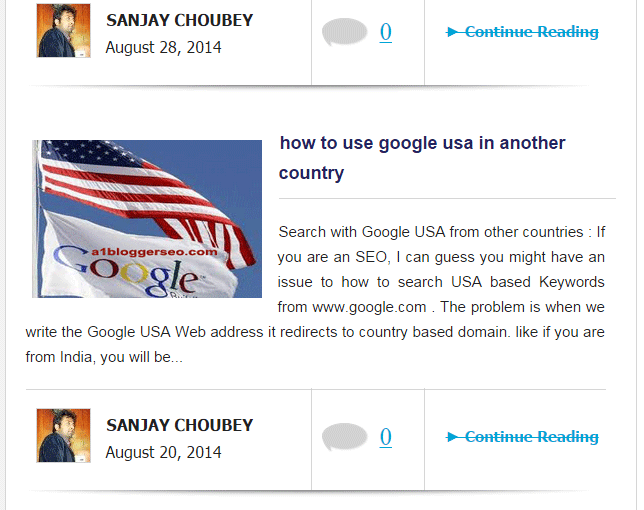

Leave a Reply